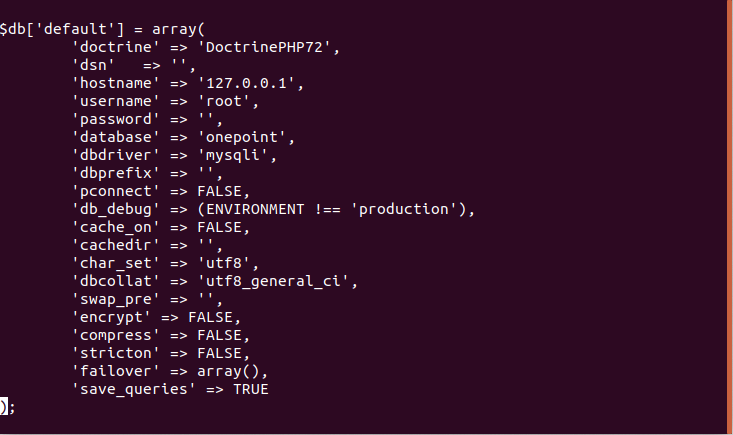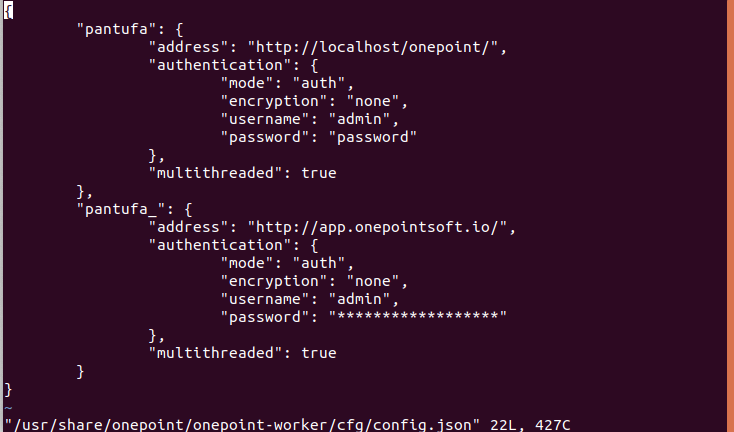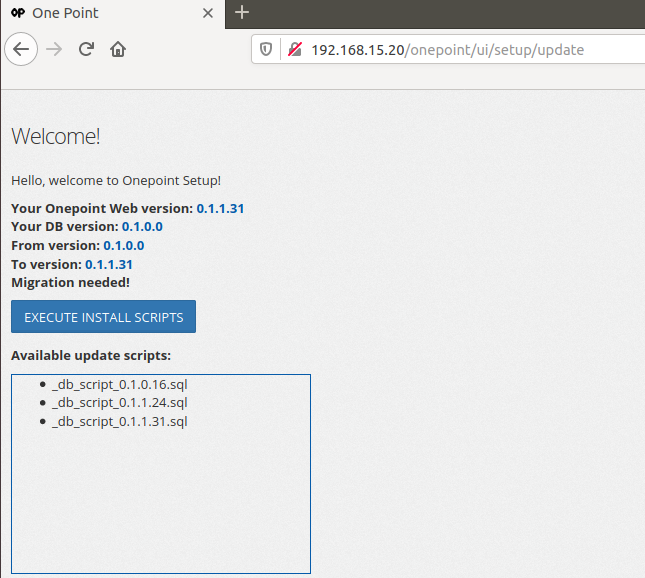Difference between revisions of "Updating Onepoint"
Diego Lopes (talk | contribs) (Created page with " ==Onepoint Update== This page is intended to assist the user to update de Onepoint, for good practices the first step is to backup the machine’s status. 1- first step is...") |
Diego Lopes (talk | contribs) (→Onepoint Update) |
||
| Line 1: | Line 1: | ||
| − | |||
This page is intended to assist the user to update de Onepoint, for good practices the first step is to backup the machine’s status. | This page is intended to assist the user to update de Onepoint, for good practices the first step is to backup the machine’s status. | ||
Revision as of 17:10, 30 April 2020
This page is intended to assist the user to update de Onepoint, for good practices the first step is to backup the machine’s status.
1- first step is to backup database.php and config.json.
vi /usr/share/onepoint/onepoint/application/config/database.php
vi /usr/share/onepoint/onepoint-worker/cfg/config.json
NOTE:The information above is demonstrative, the filling must be done according to your information.
2- After doing the backup mentioned in the previous step, stop the onepoint-worker service.
/usr/share/onepoint/onepoint-worker/stop-onepoint-worker
3- Update the Onepoint with the yum command.
$ yum update onepoint
4- Restore database.php and config.json.
vi /usr/share/onepoint/onepoint/application/config/database.php
vi /usr/share/onepoint/onepoint-worker/cfg/config.json
NOTE:The information above is demonstrative, the filling must be done according to your information.
5- After doing the restore requested in the previous step, go to http://<ADDRESS>/onepoint/ui/setup/update and execute DB update.
http://<ADDRESS>/onepoint/ui/setup/update