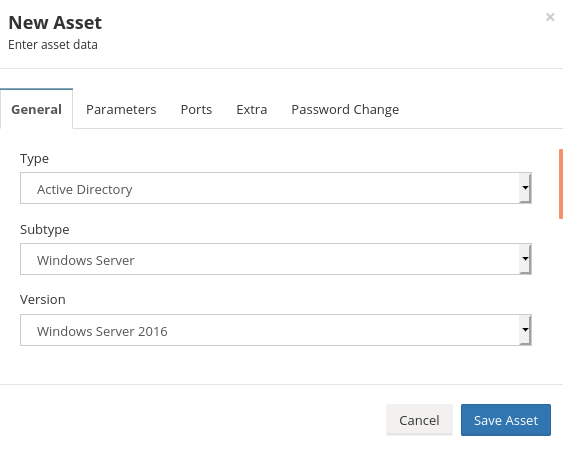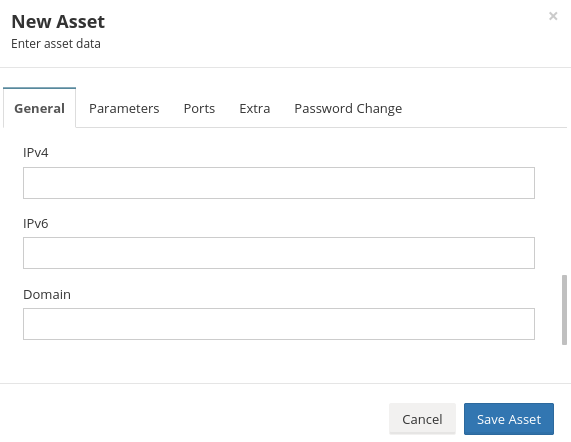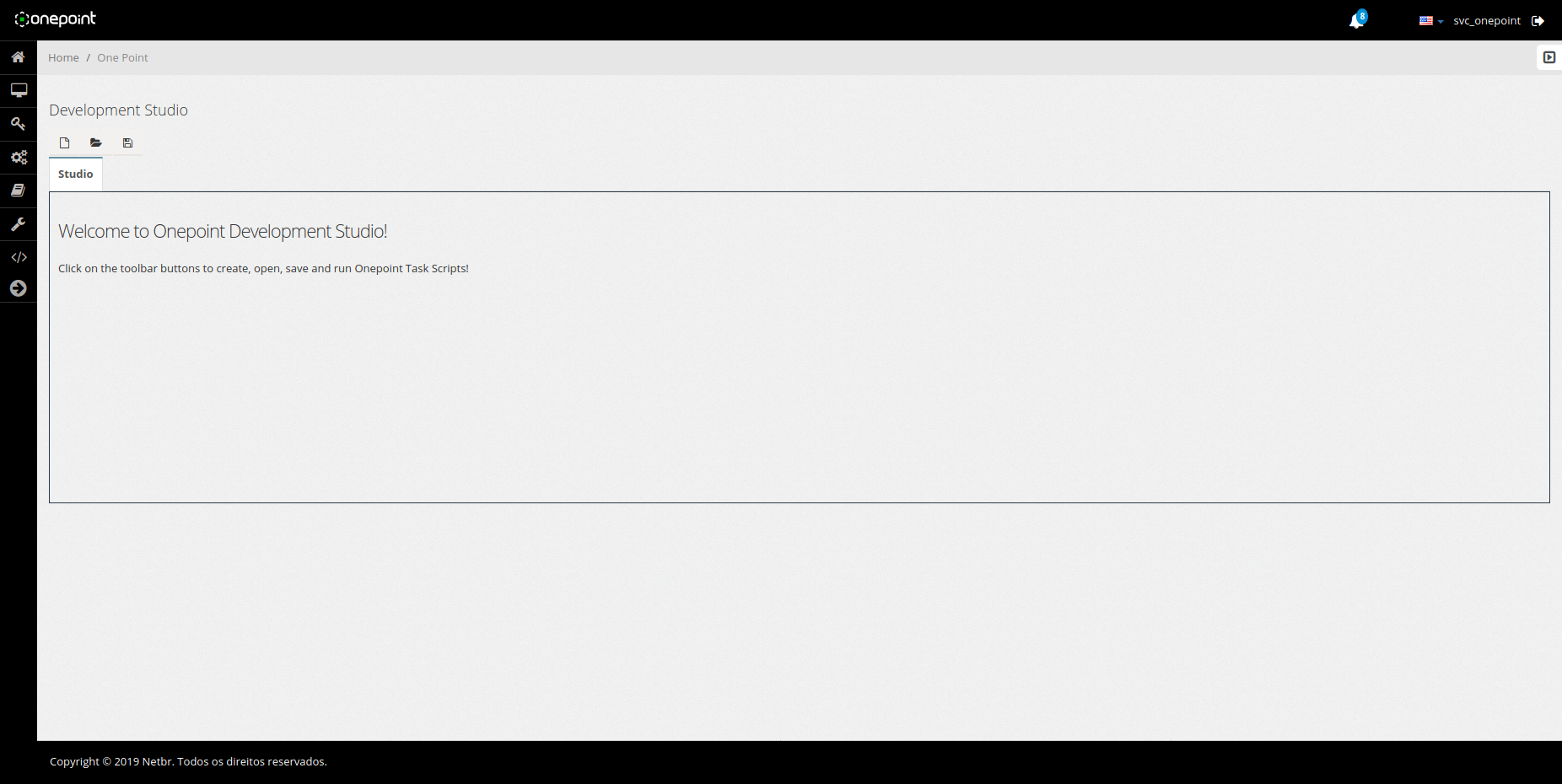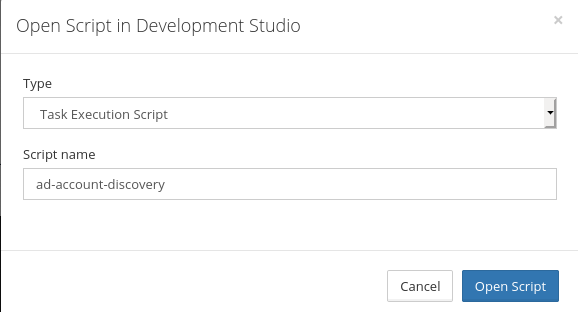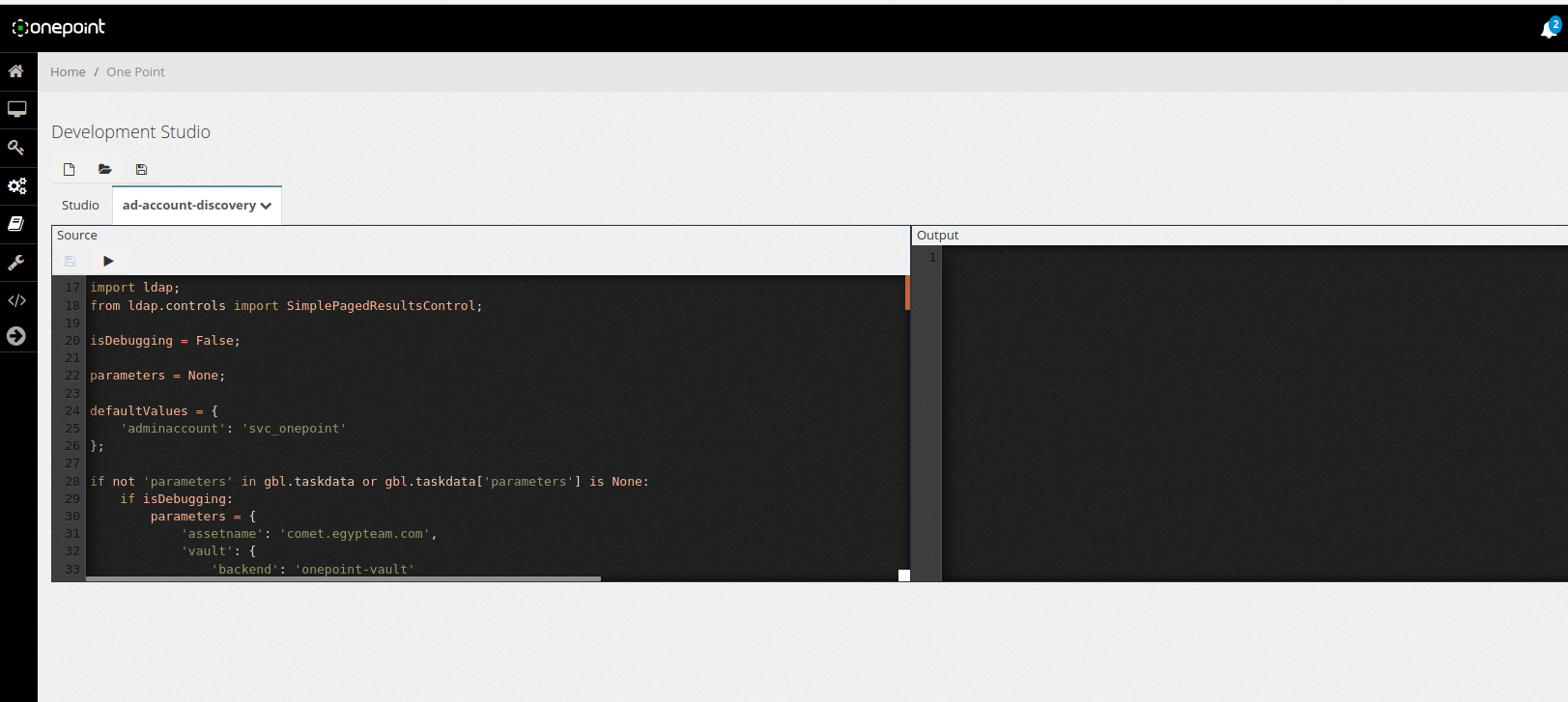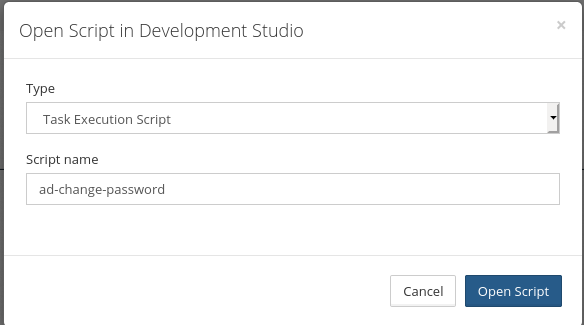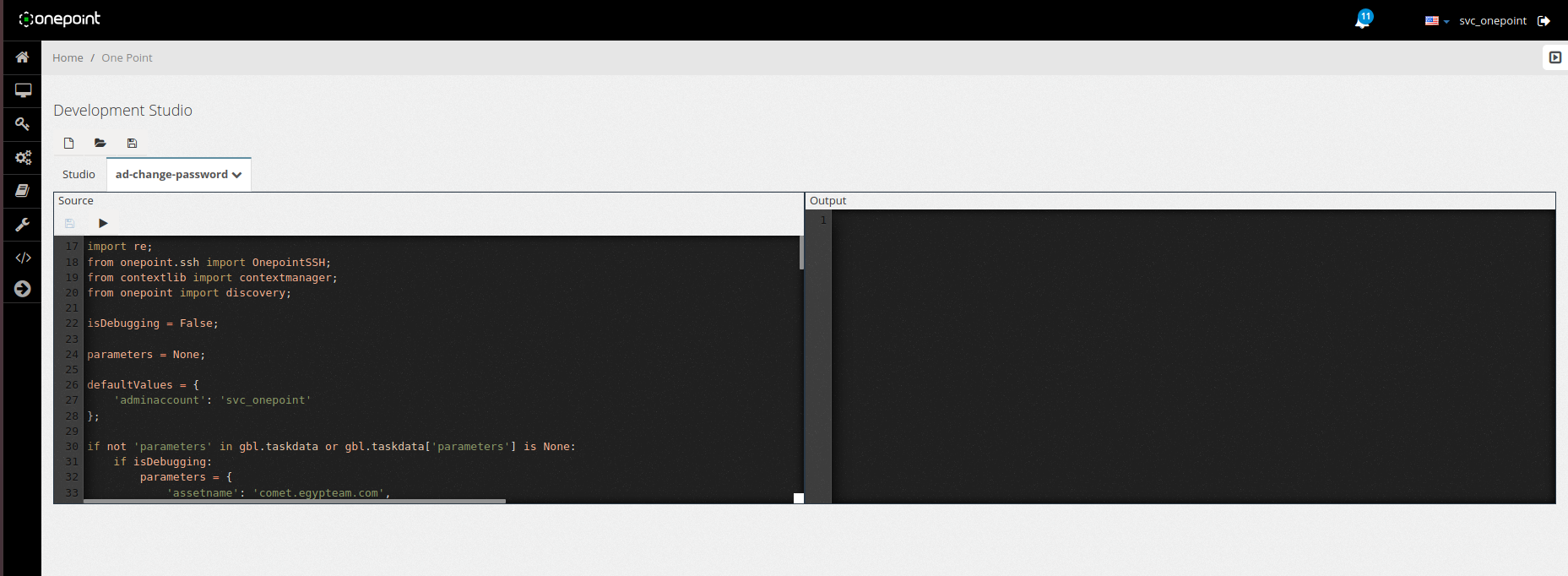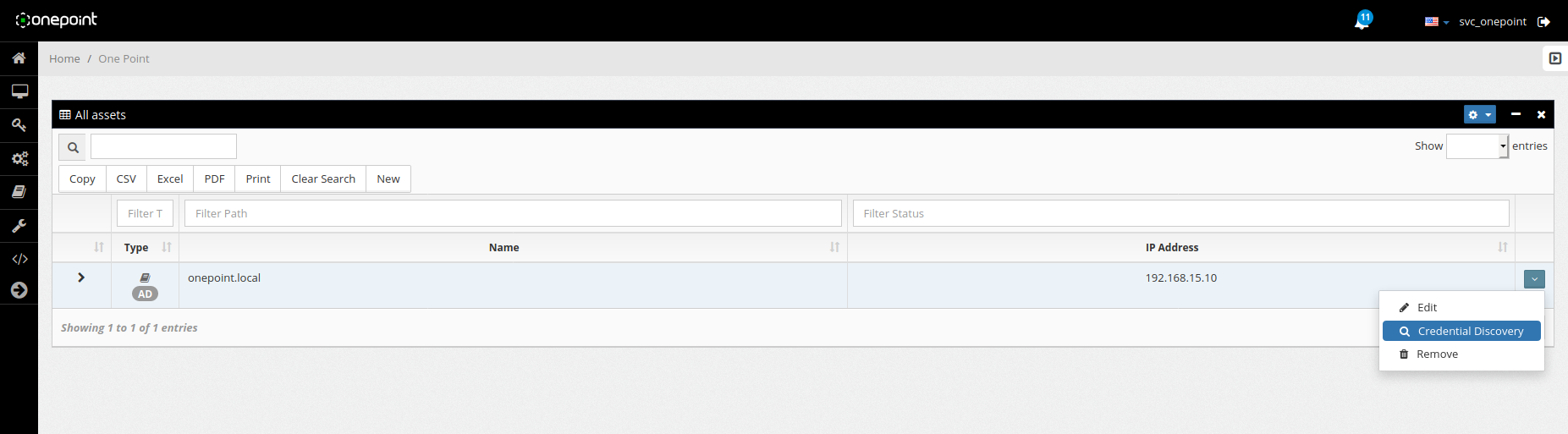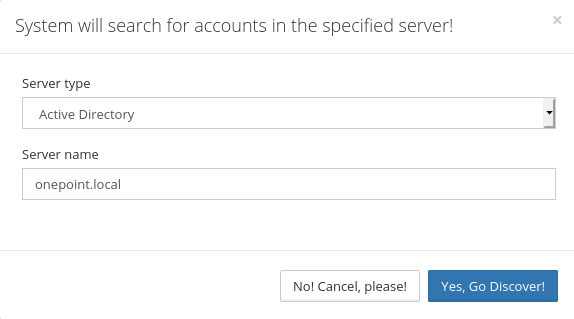Managing Active Directory Credentials
To proceed with the steps below, it is necessary:
1. to have a management account with user password change permissions, this account is used by onepoint to manage and change the password of the DC accounts.
2. Onepoint server shall be able to resolve FQDN of the domain.
Steps
1- In Onepoint, go to Settings > Asset.
2- Click New.
3- Select type Active Directory.
4- Fill in the fields with your Domain information.
5- Save Asset.
6- Go to Development > Development Studio.
7- Click Open Script in Development Studio, select script name: ad-account-discovery.
- Click Open Script.
8- Change adminaccount and place a management user with password change permissions.
- After making the necessary change, save the script.
9 - Click Open Script in Development Studio, select script name: ad-change-password.
- Click Open Script.
10- Change adminaccount and place a management user with password change permissions.
- After making the necessary change, save the script.
11- In Onepoint, go to Settings > Asset, in the right corner of the screen there is a down arrow, click on it and choose option credential discovery.
- Click YES, Go Discover!
12- In Onepoint, Go to Task Evolution > Task Logs , make sure have completed the credential discovery service.